An incredibly brief guide to Socrative
- Chris Eyre
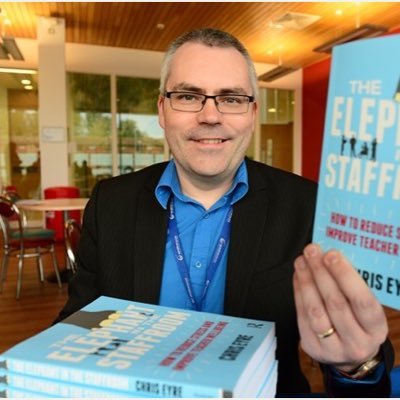
- Aug 11, 2020
- 3 min read
Updated: Jan 17, 2021
One of my favourite tools to check learning is Socrative. I prefer it to Kahoot as it takes out the speed element of Kahoot which causes students to rush rather than think about their answers. The beauty of Socrative is that it works just as well remotely as it does in class
Set Up & Creating Resources
You will need to create an account. All it needs is an email address and a password. You can do here on the Socrative website
You will get a Room Number – it is important that you note this down. You and the students will need it
If you have an ipad you can then download the App. Be careful to download the teacher app – not the student one
You can then create quizzes using True/False questions, multi choice or short answer questions. They can then be stored, edited and tweaked as necessary
How I use it
Students will have the student app if using ipads or if they are using the chromebooks or own devices – they use the web address. https://b.socrative.com/login/student/ and sign in using the room number. Like any other room you do need to open the door!
General questioning – It allows a general question 'what was a difference between utilitarianism and Kantian Ethics' and allows all to respond. These responses can be used for more targeted questioning. (John, you said X, could you elaborate...) All students have to respond and unlike red/green cards or thumbs – less chance of following the crowd. It is possible to show all the responses to students or not. (I can decide that when I've seen them!) One nice feature is that this can be done with or without student names. So students know others may see their answers but hopefully are secure that their teacher will not embarrass them
Pre-prepared Quizzes: for most of the RS topics I now have a pre-prepared quiz which is multiple choice. Each quiz probably takes 30-45 minutes to write - the tricky bit is thinking about misconceptions and giving plausible wrong answers - but once written is there forever. Each quiz probably gets used 2-3 times during the year - regular review of past topics.
Starter to check out of class learning. Either an open question – what did you learn from the reading you were set etc. – or structured quiz
Progress check during topic – Who is getting it? Who’s not? It is private and hence students are more willing to risk giving answers. We have used it unannounced as a check on reviewing of past topics in an attempt to overcome the ‘forgetting curve’ (Ebbinghaus)
Reports – you can get an emailed report on how a group has done on a quiz. Viewed student by student it shows the extent to which each learner gets the content. Viewed question by question it shows which areas of the topic were hardest. If 70% of students got Q3 wrong, chance is that I didn't explain it as clearly as I thought and we need to go through it again. Both types of information are vital for future planning.
Exit tickets – students can submit an electronic exit ticket – more environmentally friendly than post its and paper
Vote – on general questions it is possible to vote on answers and this can lead into discussion/debate tasks
NOTES
Pace OR depth? – quizzes can be set to go at student pace and this could ensure a crisp start with a timer – OR – quizzes could go at teacher pace to allow pausing and in depth questioning after each question.
Collaboration : Each quiz you create has a #SOC number. You can share this with other users and import the resources that they create if they share your number.


Comments